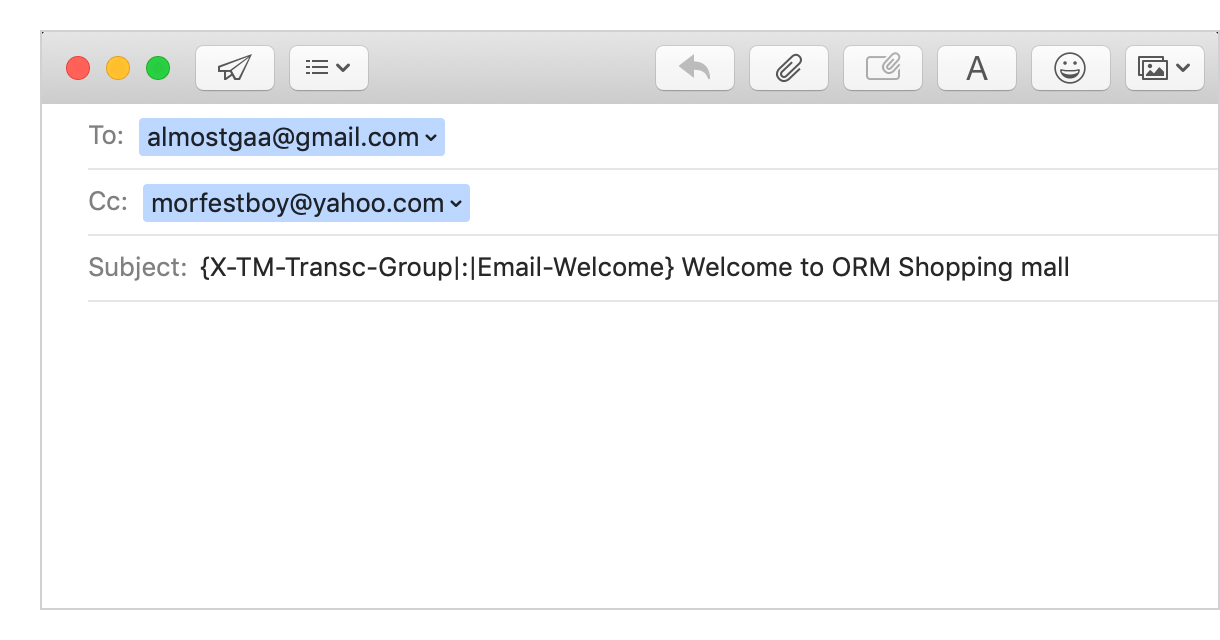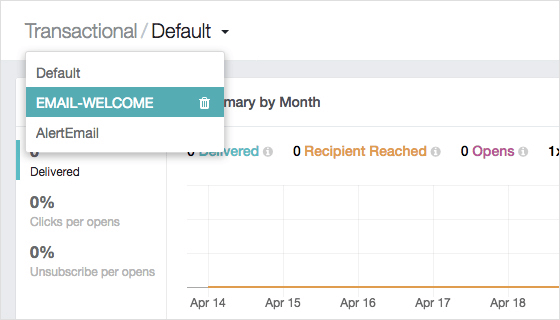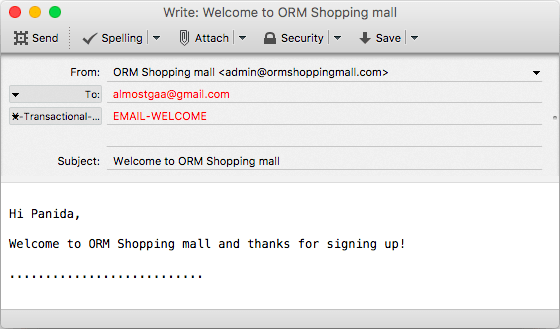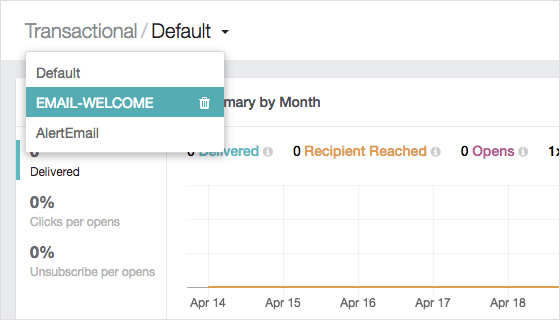Terms and Privacy •
Create group for transactional emailHow create group for transactional via subject mailTo create a group to send a transactional email through subject mail, follow these steps.
How to create Group for Transactional via Header emailTo create a group for emailing transactions through the header mail, follow these steps.
|