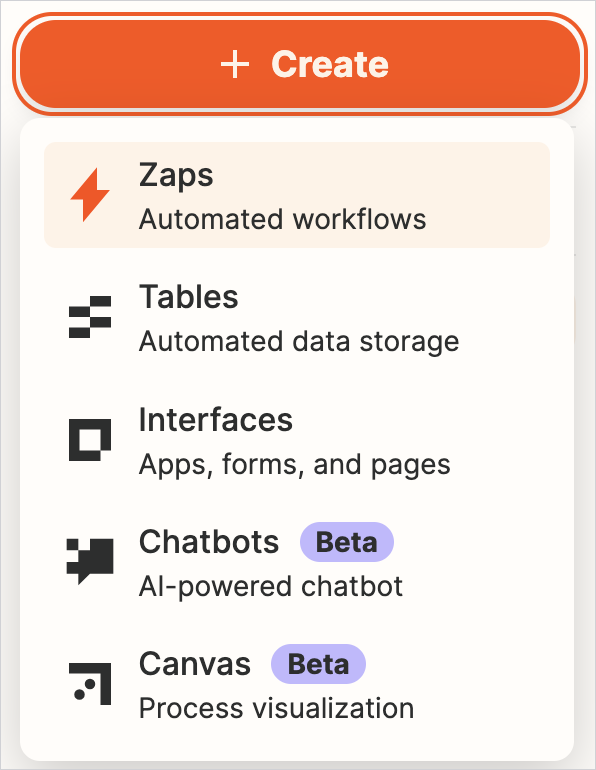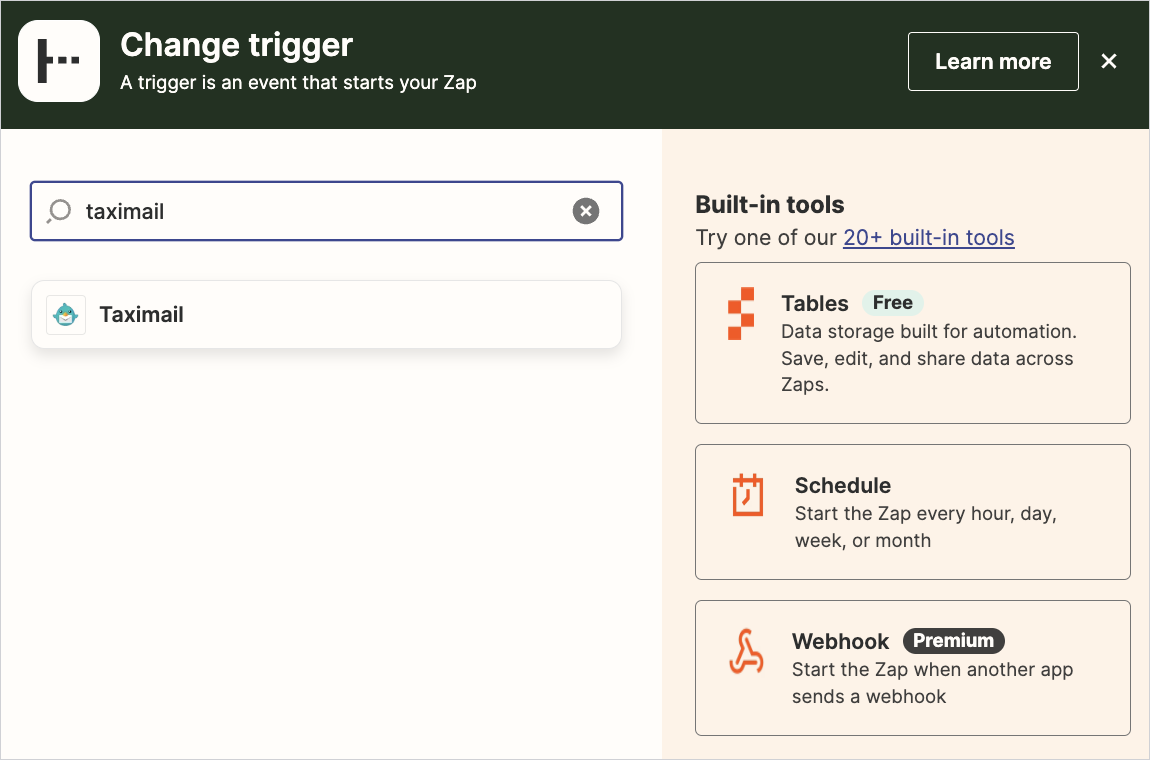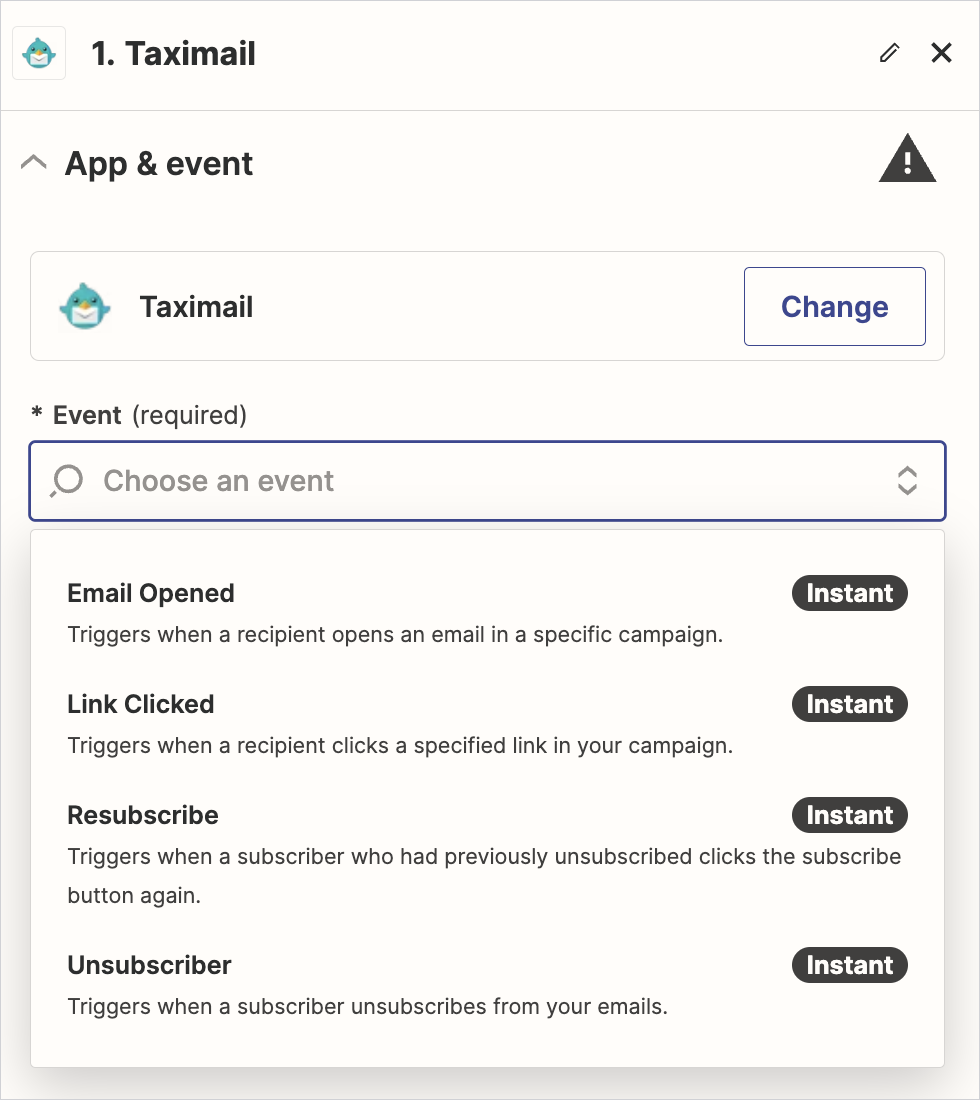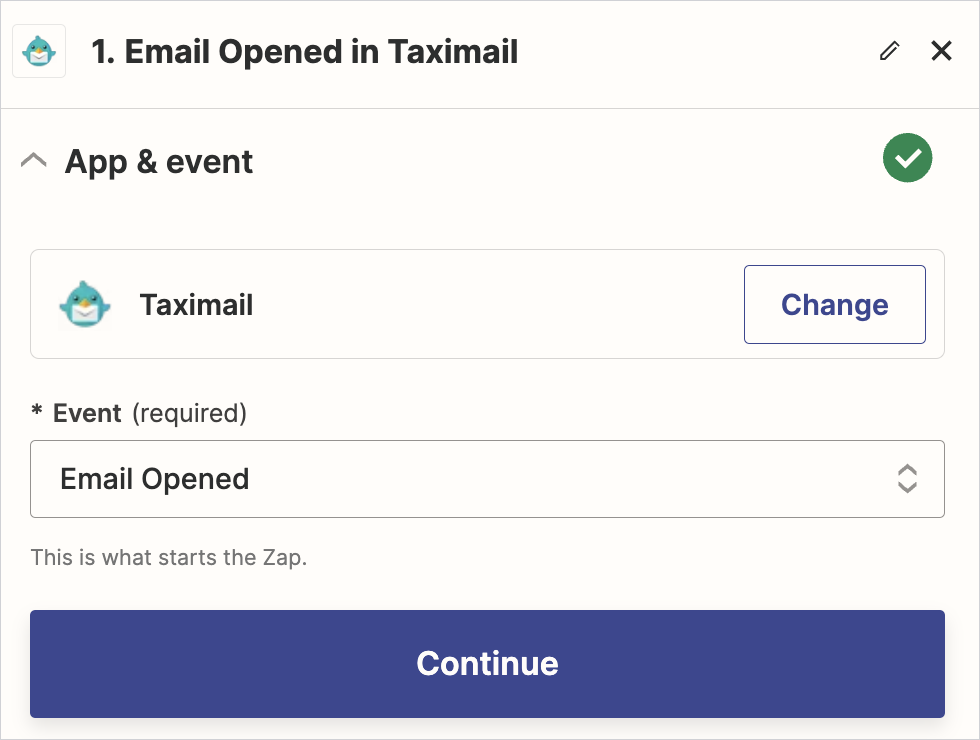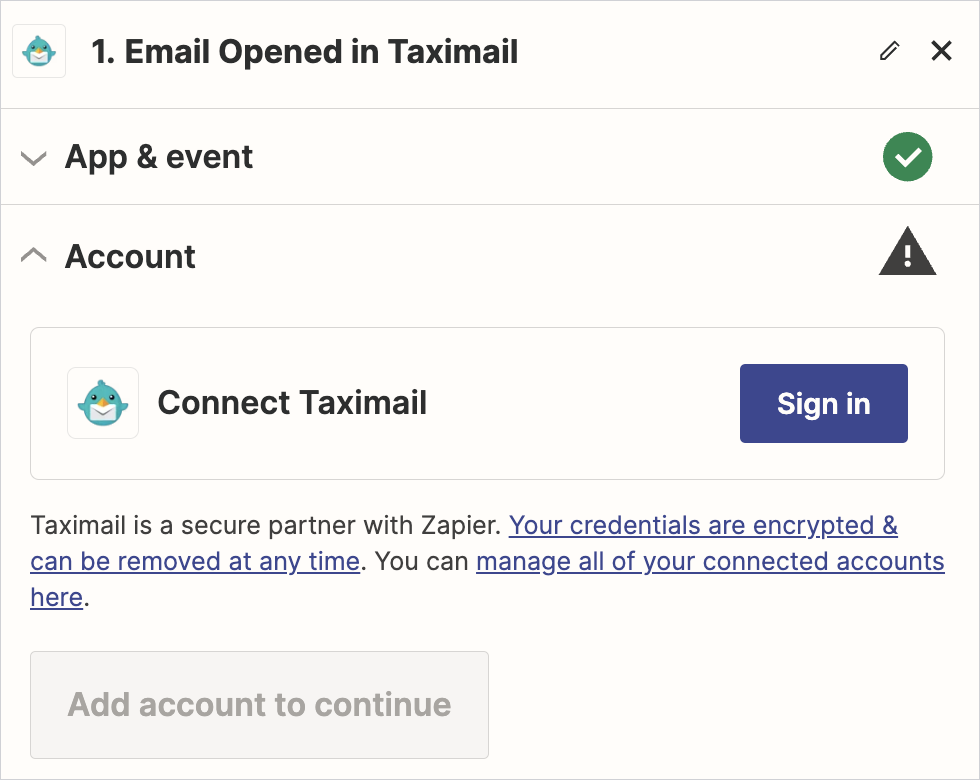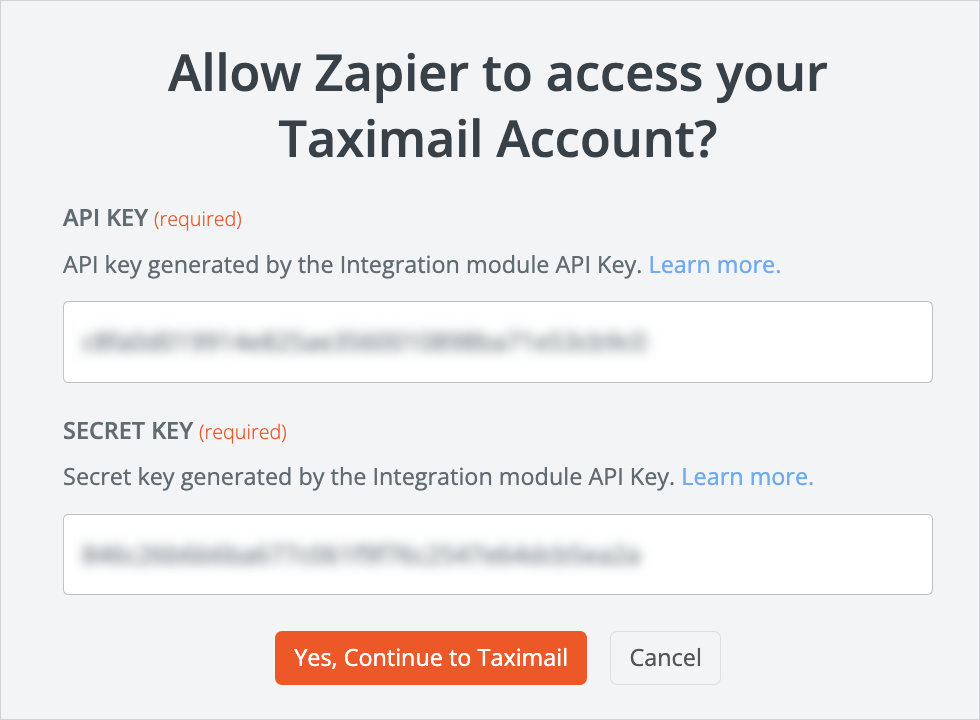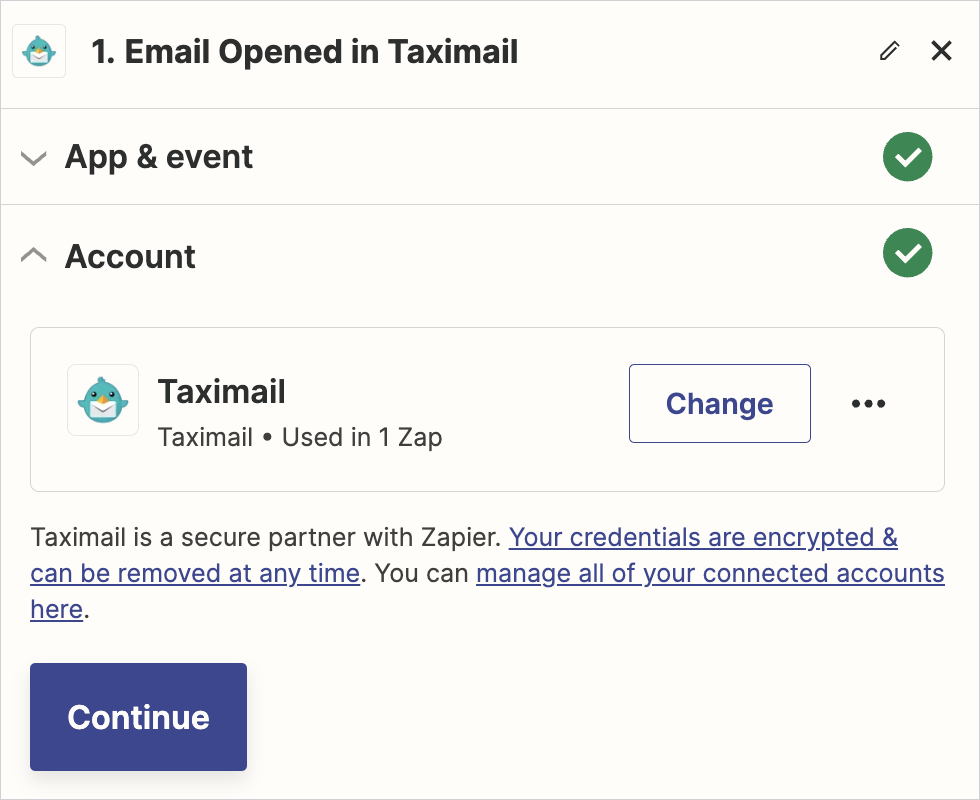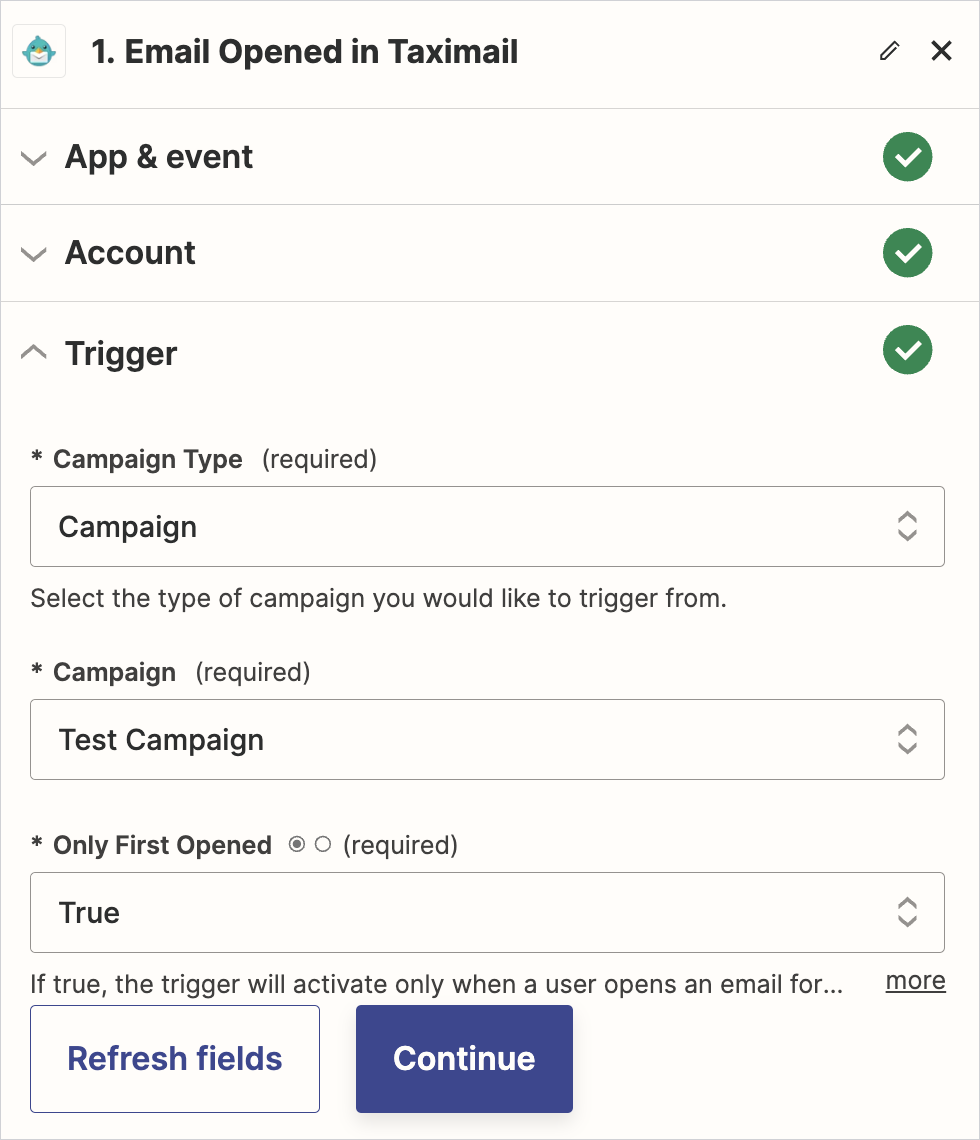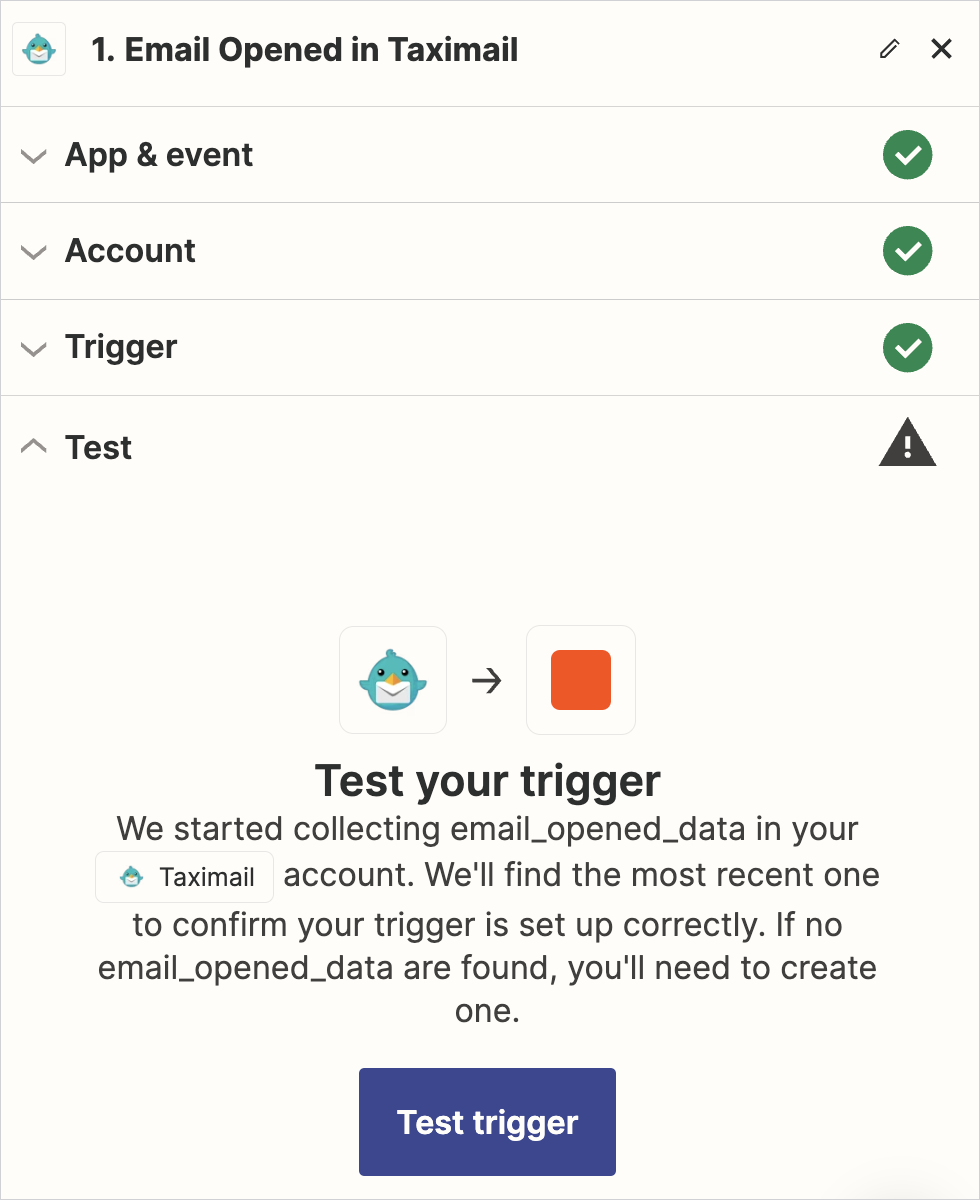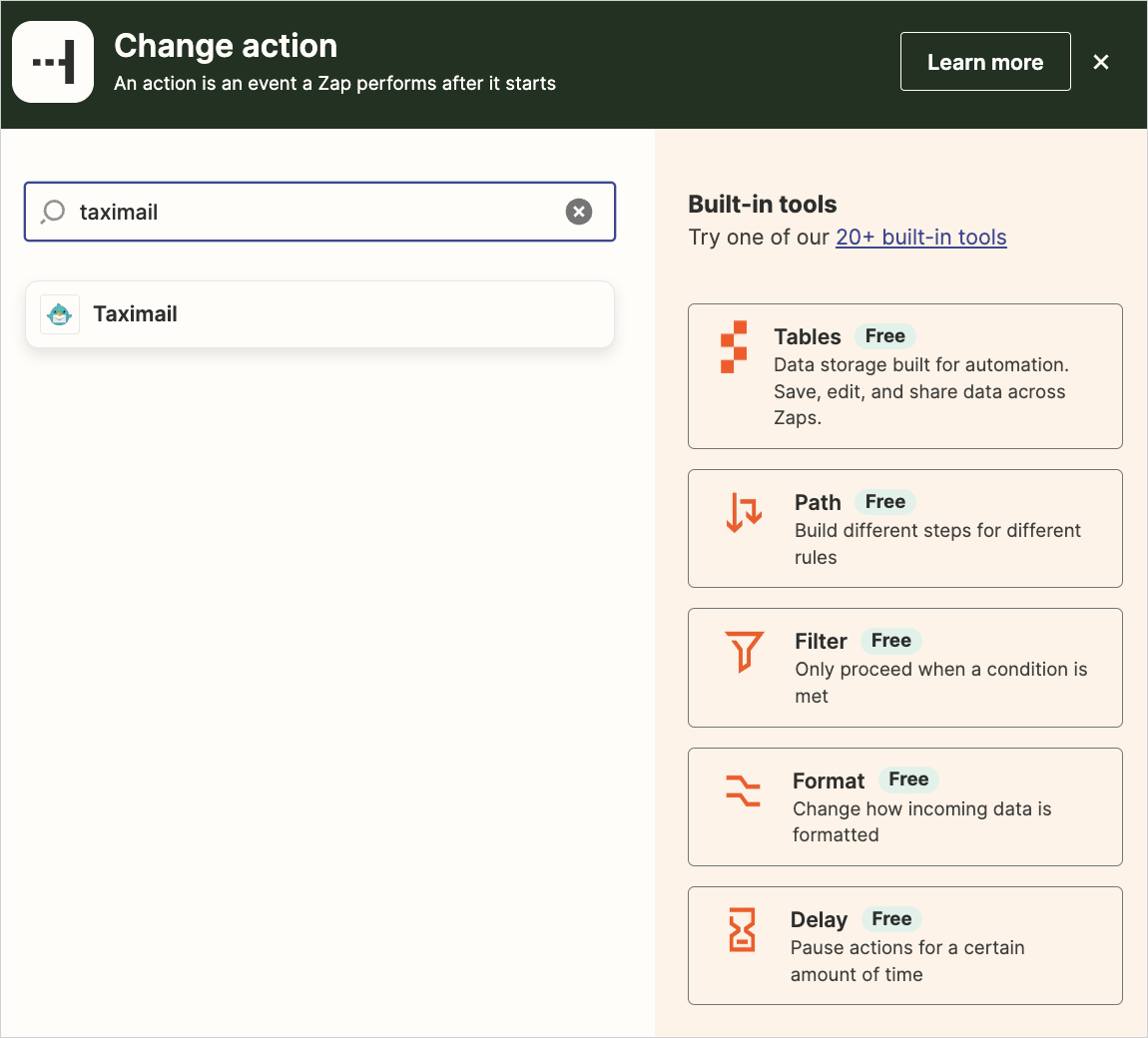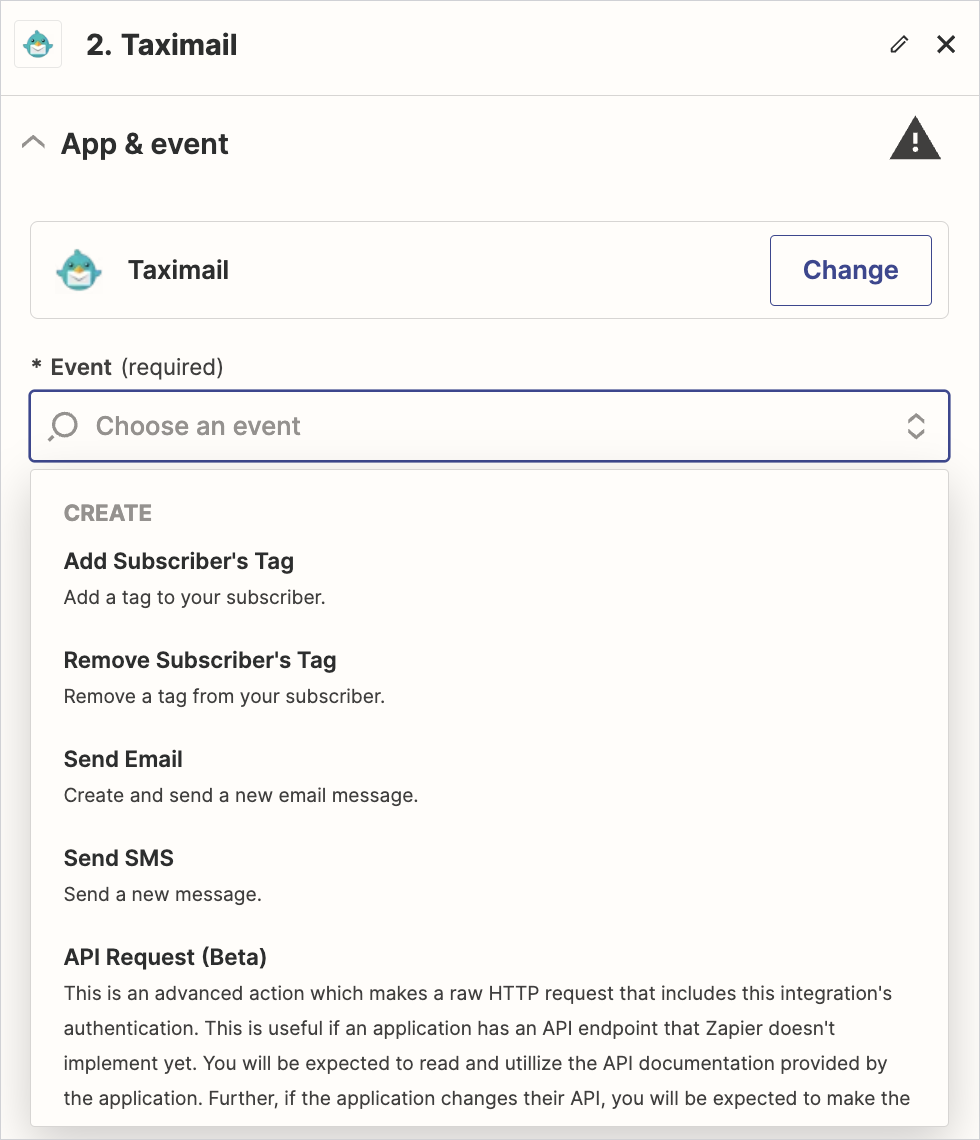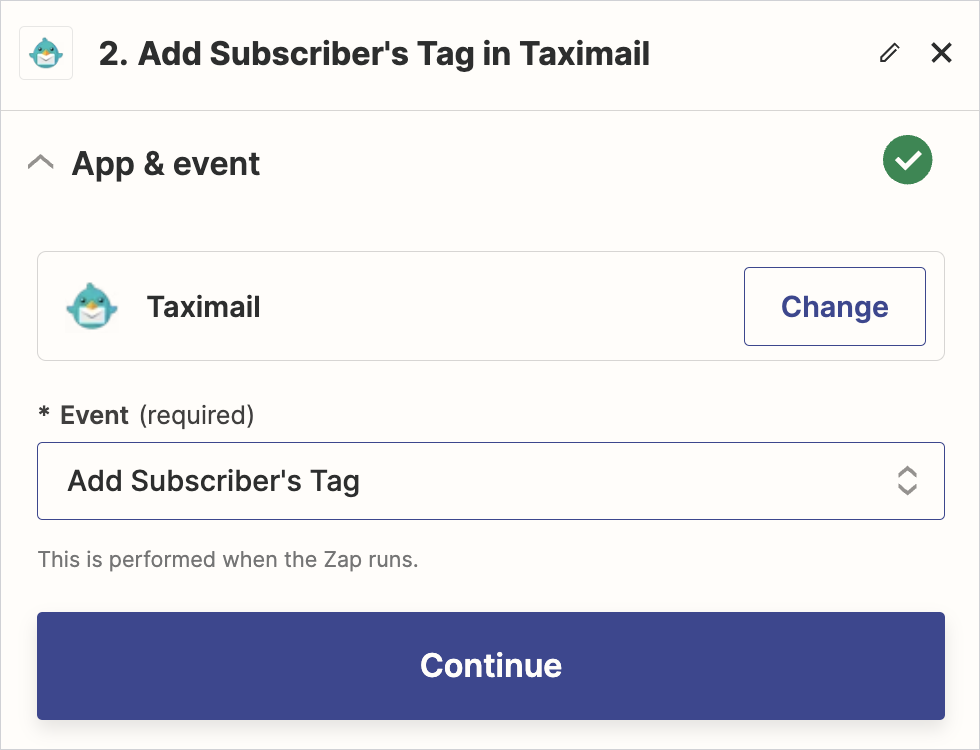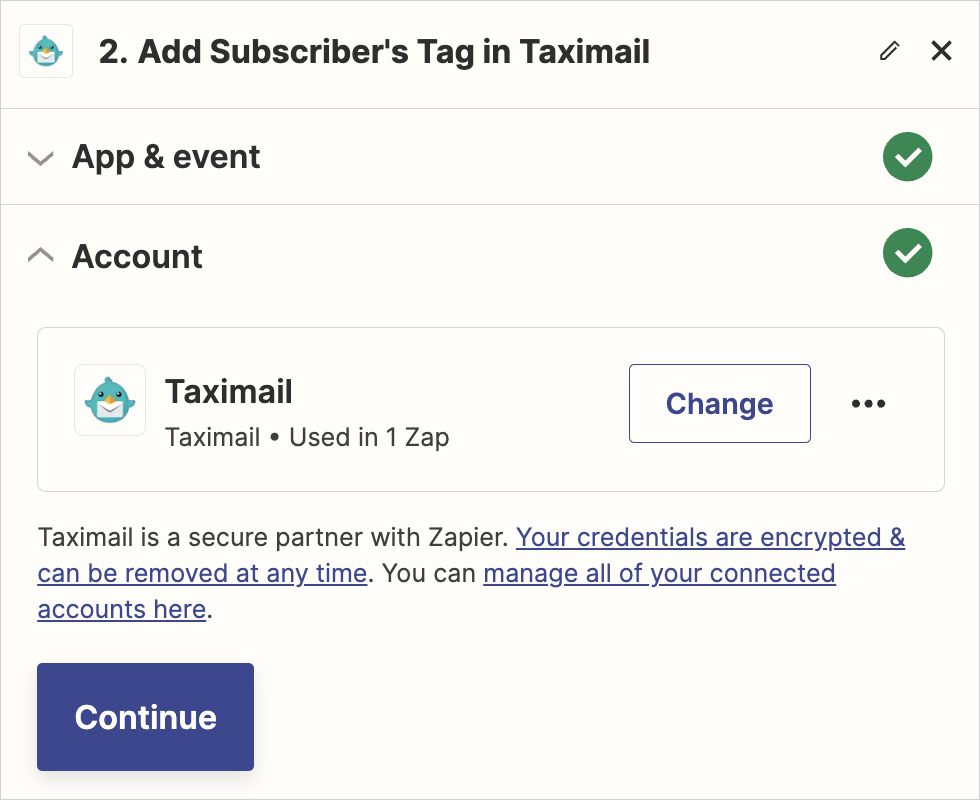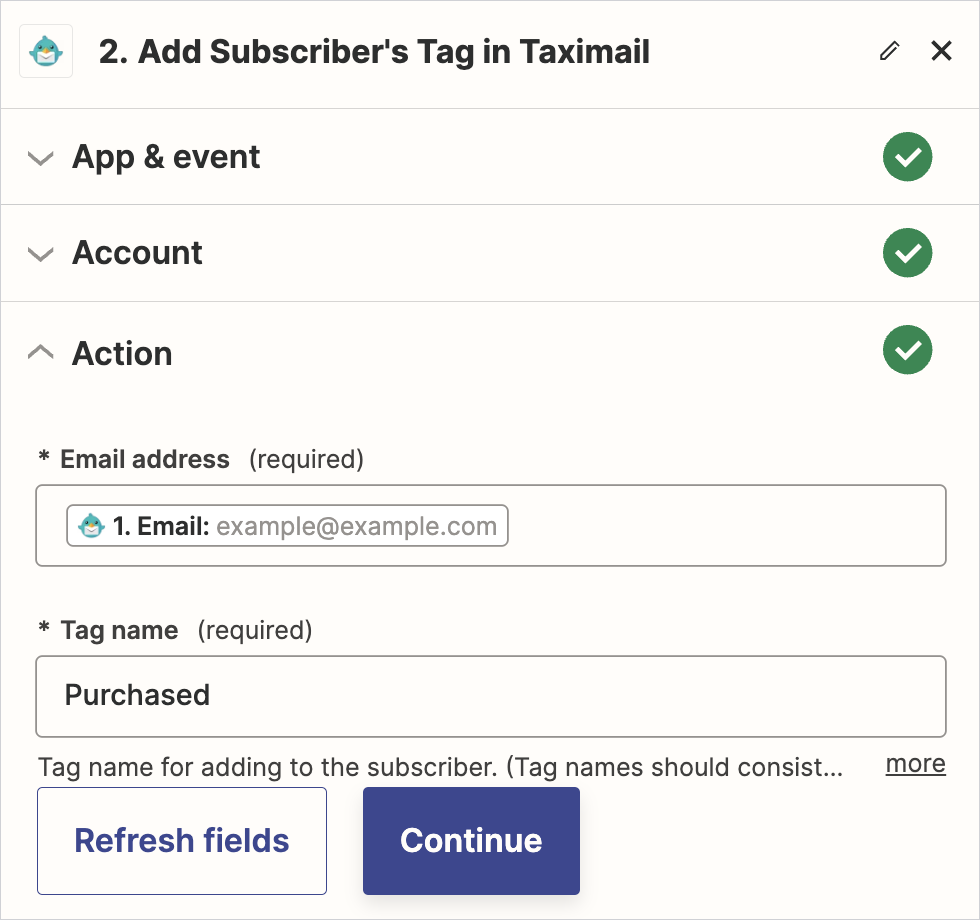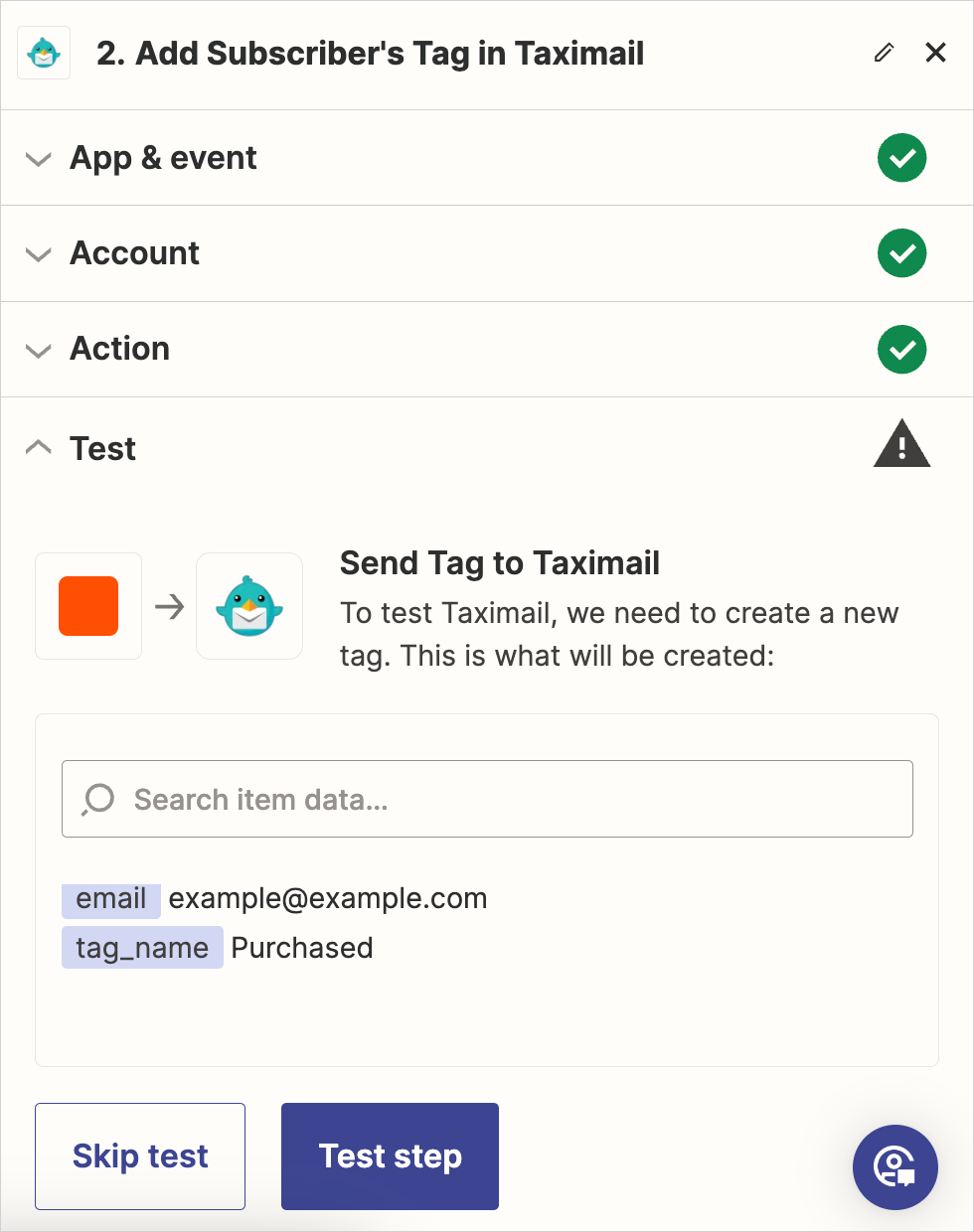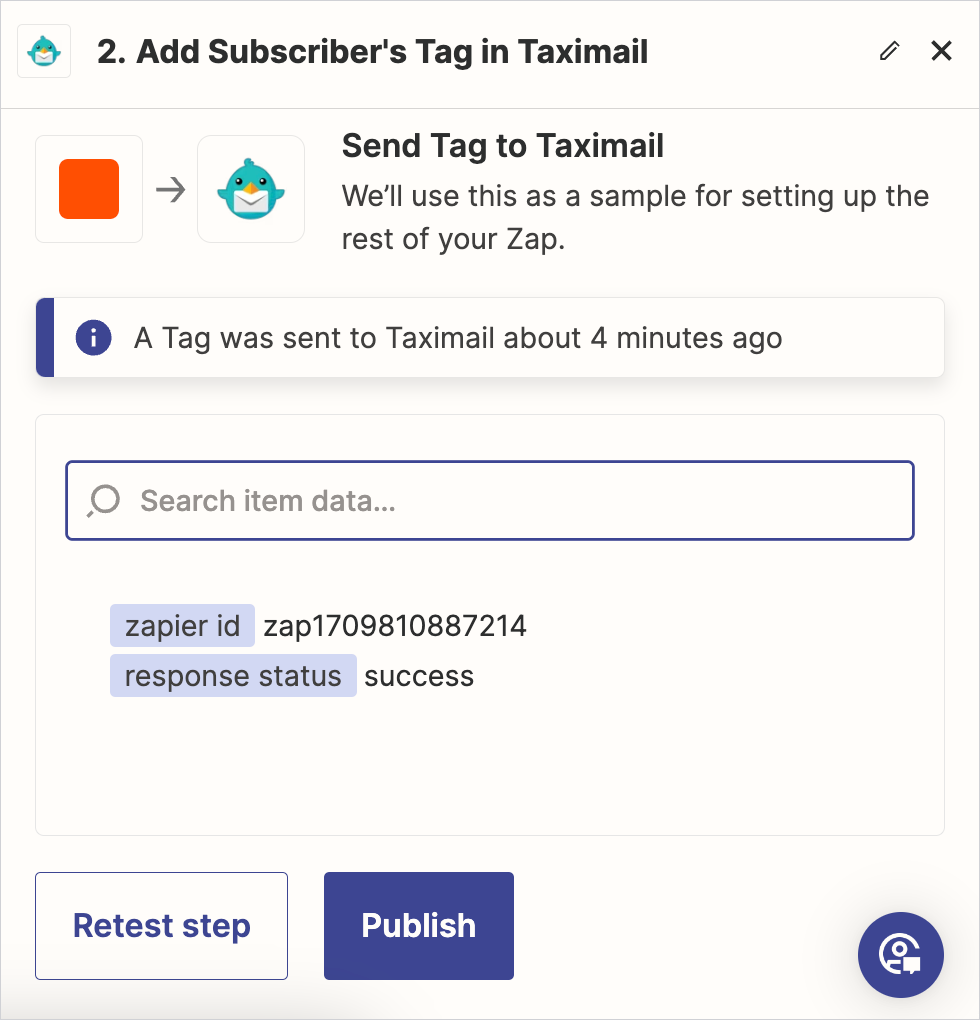Terms and Privacy •
Integration with Zapier for using automationZapier is a tool that can connect to more than 5,000 global applications to work together. This will help connect data across platforms from one place to another automatically. You don’t need to write additional code, allowing you to work with convenience, speed and ease. Taximail adds in convenience to users by connecting with Zapier so you can retrieve data from Taximail as Trigger to initiate the Automation Flow and can use Taximail as an Action to send email, SMS or manage tags. Set to use Taximail as Trigger
You can find details of the information required for each event at Information for setting up Taximail as Trigger.
Set to use Taximail as Action
You can find details of the information required for each event at Information for setting up Taximail as Action.
|